
Using channel-conflicted base station in your setup may cause unstable tracking environment. In the latest software update, VIVE Mars is capable to detect the channel conflict of base stations.

VIVE Mars detected base stations channel conflict.
To resolve channel conflict of base stations, please follow steps below:
Connect single wired Rover to simplify the troubleshooting
To minimize the interference and simplify troubleshooting, disconnect all Rovers from VIVE Mars except for Rover 1 (wired, not wireless). This setup will help you identify the channel-conflicted base station more effectively.
Identify channel-conflicted base stations
On your PC, launch Path Recorder to identify which base station is causing the conflict. For instance, if you installed 4 base stations and only 3 of them appeared on the preview window of Path Recorder. That meas the disappeared one is the same channel with others.
Change the channel of base station
On the channel-conflicted base station, press the channel button on the back with the channel changing pin to set the channel manually.
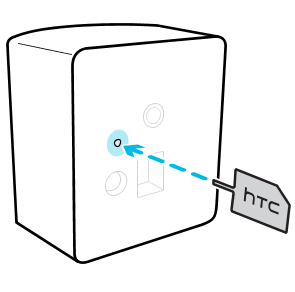
The status icon on the Mars dashboard will turn blue about 10-15 seconds after setting the base station channel.
Reset tracking volume
In VIVE Mars dashboard > Settings, select Reset tracking volume to initialize the tracking volume again.
Repeat as Needed
Continue steps 2~4 until the channel-conflict dialog no longer appears.
After completing these steps, your setup should operate without further channel conflicts.